Profusion iH – Remote Control
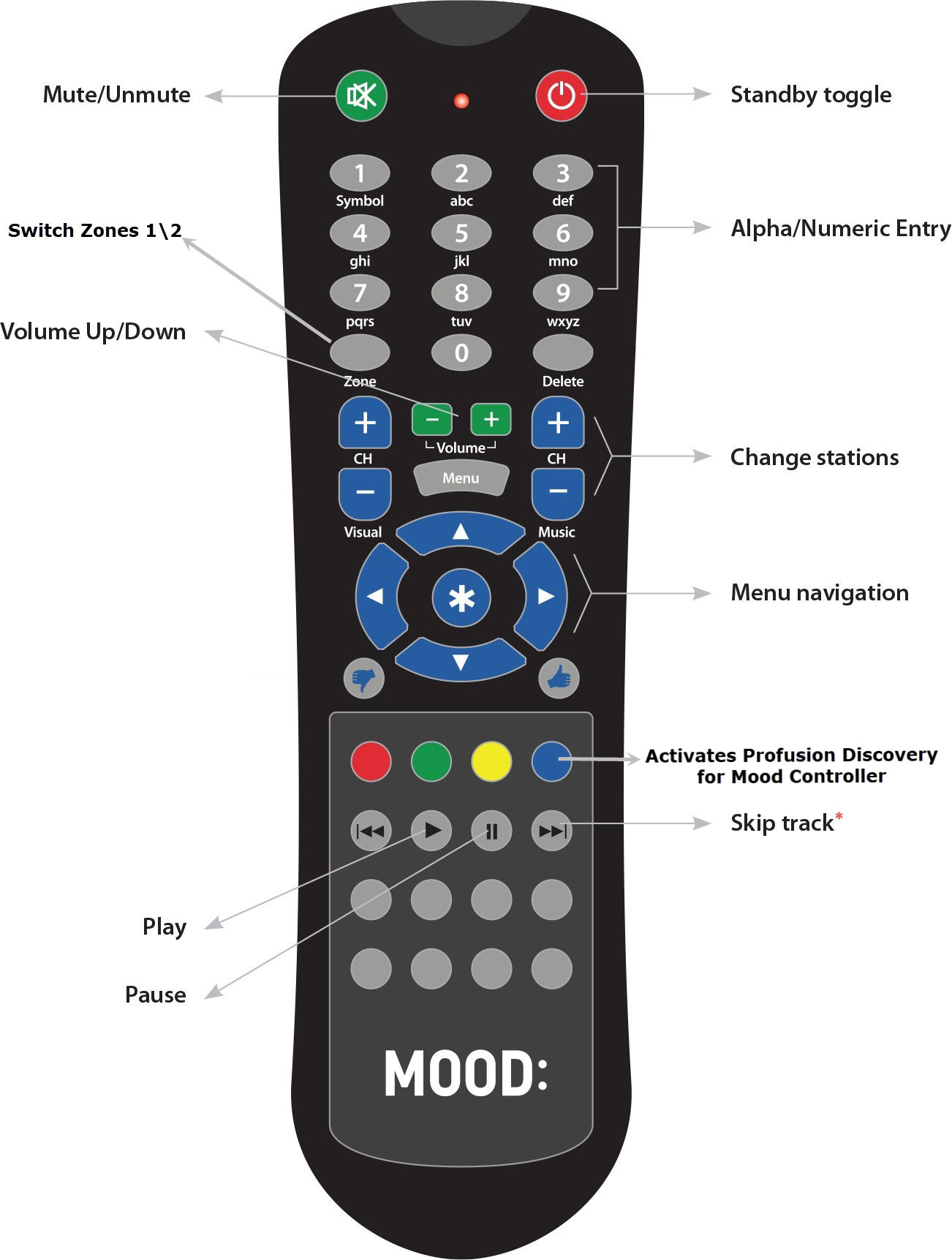
| BUTTON | FUNCTION |
|---|---|
| Standby Toggle | Switches between Playback and Standby modes. Standby mode stops all playback and puts the player into a low-power state. The player can receive configuration updates in Standby mode. |
| Mute/Unmute | Mutes and unmutes audio |
| Volume Up/Down | Controls the volume from the player |
| Change Stations | Changes the station |
| Switch Zones | Switches between Zone 1 and Zone 2. Press the ‘Zone’ button then press number ‘1’ or ‘2’ to set the zone you wish to control |
| Activate Profusion Discovery | Enable Mobile Device to connect with ProFusion player and setup with Mood Controller app. |
| Play | Resumes playback when paused |
| Pause | Pauses playback |
| Skip Track | Immediate fade into a new track, if skips are available. Track will not play for 4 hours on this station |
NOTE: Weak batteries, scratched or dirty lenses, fluorescent lights and sunlight may interfere with remote control operation. Make sure the remote control has fresh batteries that are properly inserted. Shade the front panel of the player from direct light sources. Ensure the remote control and player IR lenses are clean/clear.
Related Articles
Setup player via screen/display connected to Harmony through HDMI
How to setup your player via screen/display connected to Harmony through HDMI
How to reboot your player
Instructions on how to reboot your Mood Media visual or music player.
Tablet swipe codes
Harmony Visual tablet swipe codes.
Video monitor displays “Please contact Customer Support at 800-331-3340 for assistance”
What to do if Harmony Visual video monitor displays “Please contact Customer Support at 800-331-3340 for assistance”
Video monitor displays “Cannot find Mood Media folder”
Instructions for Harmony Visual player if the video monitor displays “cannot find Mood Media folder”
Video monitor only displays a clock
MVision video monitor only displays a clock instead of video content.
Video monitor displays “Enter Current Password”
MVision video monitor displays “Enter Current Password”
How to set up Profusion iS WiFi connectivity
Instructions for setting up your ProFusion iS WiFi connectivity
Test connection result: “File Directory Error”
Instructions for ProFusion iS visuals when the test connection result displays: “File Directory Error”
Test Connection Result: “Authentication to Proxy Server Failed”
Instructions for ProFusion iS visuals when the test connection result displays: “Authentication to Proxy Server Faiiled”
